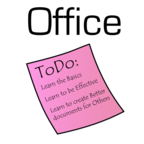
Daily Office Tips by Office ToDo
Summary: Giving daily Office tips for Word, Excel and Powerpoint so you can be more effective and have better results. For older Daily Tips please visit our website www.officetodo.com
- Visit Website
- RSS
- Artist: Office ToDo
Podcasts:
First select your cells and go under Home tab into Styles section. Choose the first button from the row called “Conditional Formatting”. From there choose “Top/Bottom Rules” and “Top 10 % …” In the menu you can choose the percentage to be reached. By default the number is 10. From the right sided drop-down menu select the style you wish to apply. Notice that some only apply to text or background whilst others format both of those. If you are satisfied, click on “OK”. Remember that this percentage does not come from total value of the list, but from the top values forming 10% in terms of items. - Office ToDo
First select your cells and go under Home tab into Styles section. Choose the first button from the row called “Conditional Formatting”. From there choose “Top/Bottom Rules” and “Top 10 Items …” In the menu you can choose the number of top values shown. By default the number is 10. From the right sided drop-down menu select the style you wish to apply. Notice that some only apply to text or background whilst others format both of those. If you are satisfied, click on “OK”. - Office ToDo
First select your cells and go under Home tab into Styles section. Choose the first button from the row called “Conditional Formatting”. From there choose “Top/Bottom Rules” and “Top 10 Items …” In the menu you can choose the number of top values shown. By default the number is 10. From the right sided drop-down menu select the style you wish to apply. Notice that some only apply to text or background whilst others format both of those. If you are satisfied, click on “OK”. - Office ToDo
Select the cells you want to be analyzed and go under Home tab into Styles section. Choose the first button from the row called “Conditional Formatting”. From there choose “Highlight Cell Rules” and “Text That Contains …” From the new menu type in the text which the cells containing are formatted and from the right sided drop-down menu select the style you wish to apply. Notice that some only apply to text or background whilst others format both of those. If you are satisfied, click on “OK”. - Office ToDo
Select the cells you want to be analyzed and go under Home tab into Styles section. Choose the first button from the row called “Conditional Formatting”. From there choose “Highlight Cell Rules” and “Text That Contains …” From the new menu type in the text which the cells containing are formatted and from the right sided drop-down menu select the style you wish to apply. Notice that some only apply to text or background whilst others format both of those. If you are satisfied, click on “OK”. - Office ToDo
On the ribbon under Home tab in Font section there’s a button at the top right corner called “Clear Formatting”. Select your text and click it to clear all formatting and have a Normal plain text. - Office ToDo
On the ribbon under Home tab in Font section there’s a button at the top right corner called “Clear Formatting”. Select your text and click it to clear all formatting and have a Normal plain text. - Office ToDo
On the ribbon there's Quick Parts option under Insert menu. The Document Property inserts for example information pulled from properties. You can enter to your document the fields and every time you change properties or update any of the same type of field entered into the document; those fields will be updated accordingly. - Office ToDo
On the ribbon there's Quick Parts option under Insert menu. The Document Property inserts for example information pulled from properties. You can enter to your document the fields and every time you change properties or update any of the same type of field entered into the document; those fields will be updated accordingly. - Office ToDo
Go to the Office button, choose Word Options and under Proofing choose Custom Dictionaries. Select the first option - "Edit Word List" and add your word to the list. - Office ToDo
Go to the Office button, choose Word Options and under Proofing choose Custom Dictionaries. Select the first option - "Edit Word List" and add your word to the list. - Office ToDo
Go with your cursor to the end of the sentence or a word you wish to add a reference to. Then go to References tab and click on “Insert Footnote”. Now you can enter the reference into the footnote. - Office ToDo
Go with your cursor to the end of the sentence or a word you wish to add a reference to. Then go to References tab and click on “Insert Footnote”. Now you can enter the reference into the footnote. - Office ToDo
Go to the Office button and press on “Word options”. Go under Advanced menu and remove a tick from “Typing replaces selected text”. - Office ToDo
Go to the Office button and press on “Word options”. Go under Advanced menu and remove a tick from “Typing replaces selected text”. - Office ToDo