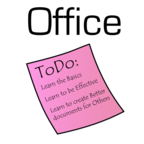
Daily Office Tips by Office ToDo
Summary: Giving daily Office tips for Word, Excel and Powerpoint so you can be more effective and have better results. For older Daily Tips please visit our website www.officetodo.com
- Visit Website
- RSS
- Artist: Office ToDo
Podcasts:
Best used for trends is a chart with lines. Select your table only including the cells you wish to be presented on the chart and go under Insert tab into Charts section. Under “Line” choose the type of the line chart that suits you best. Unfortunately no live preview is applicable in this case. - Office ToDo
If you have for some reason chosen an inappropriate type of chart, you can easily change it. First select the chart and go under Chart Tools and Design tab. From there the very first button on the ribbon is called “Change Chart Type”. Click on it once and you’ll be able to try again with hopefully a more suitable chart type for you. - Office ToDo
If you have for some reason chosen an inappropriate type of chart, you can easily change it. First select the chart and go under Chart Tools and Design tab. From there the very first button on the ribbon is called “Change Chart Type”. Click on it once and you’ll be able to try again with hopefully a more suitable chart type for you. - Office ToDo
Best used for such a comparison is the chart with columns. Select your table only including the cells you wish to be presented on the chart and go under Insert tab into Charts section. Under “Column” choose the type of the column chart that suits you best. Unfortunately no live preview is applicable in this case. - Office ToDo
Best used for such a comparison is the chart with columns. Select your table only including the cells you wish to be presented on the chart and go under Insert tab into Charts section. Under “Column” choose the type of the column chart that suits you best. Unfortunately no live preview is applicable in this case. - Office ToDo
Go to Review tab and under Tracking section click on “Track changes” to enable them. - Office ToDo
Go to Review tab and under Tracking section click on “Track changes” to enable them. - Office ToDo
Right click on the bubble and choose “Delete Comment” from the menu. In case you wish to delete all comments in your document, go under Review tab and under Comments section. From there choose “Delete” and “Delete all comments in document”. - Office ToDo
Right click on the bubble and choose “Delete Comment” from the menu. In case you wish to delete all comments in your document, go under Review tab and under Comments section. From there choose “Delete” and “Delete all comments in document”. - Office ToDo
Select your text or part of the text you wish to comment and go to Review tab. Under Comments choose “New Comment”. To the right side of the document a bubble appears. Into this you can leave your comments. - Office ToDo
Select your text or part of the text you wish to comment and go to Review tab. Under Comments choose “New Comment”. To the right side of the document a bubble appears. Into this you can leave your comments. - Office ToDo
One way, if you prefer not going to the taskbar, is to go under View tab and Window section. Click on “Switch Windows” and choose the document. - Office ToDo
One way, if you prefer not going to the taskbar, is to go under View tab and Window section. Click on “Switch Windows” and choose the document. - Office ToDo
Go to View tab under Window section and press on “Split”. You’ll get an opportunity to place the point where the split is created. Click once and a split is placed. Now you can view and edit two parts of your document simultaneously. - Office ToDo
Go to View tab under Window section and press on “Split”. You’ll get an opportunity to place the point where the split is created. Click once and a split is placed. Now you can view and edit two parts of your document simultaneously. - Office ToDo