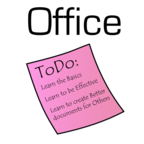
Daily Office Tips by Office ToDo
Summary: Giving daily Office tips for Word, Excel and Powerpoint so you can be more effective and have better results. For older Daily Tips please visit our website www.officetodo.com
- Visit Website
- RSS
- Artist: Office ToDo
Podcasts:
First have those two documents open. From one document go under View tab and in Window section choose “Arrange All”. This way you’ll have two documents opened in one window. - Office ToDo
First have those two documents open. From one document go under View tab and in Window section choose “Arrange All”. This way you’ll have two documents opened in one window. - Office ToDo
Go under Home tab into Editing section and press on “Find”. In the new window type the word you wish to find and click on “Find next”. - Office ToDo
Go under Home tab into Editing section and press on “Find”. In the new window type the word you wish to find and click on “Find next”. - Office ToDo
If you need to replace a specific word in your document, press the button “Replace” under Home tab in Editing section. Under “Find what” type the word that needs to be replaced and under “Replace with” obviously the word to be used instead. You can either click on “Replace all” to have all the words replaced at once or click on “Find next” to move to the next word and “Replace” to replace single words. - Office ToDo
If you need to replace a specific word in your document, press the button “Replace” under Home tab in Editing section. Under “Find what” type the word that needs to be replaced and under “Replace with” obviously the word to be used instead. You can either click on “Replace all” to have all the words replaced at once or click on “Find next” to move to the next word and “Replace” to replace single words. - Office ToDo
The paragraphs work a lot like tables. Have your cursor in your selected paragraph and work around with the selections under Paragraph section and Borders button. - Office ToDo
The paragraphs work a lot like tables. Have your cursor in your selected paragraph and work around with the selections under Paragraph section and Borders button. - Office ToDo
In Word you can sort text, numbers and dates. Select your data and click on the button “Sort”, which is located under Home tab in Paragraph section. It also works for the data in tables. From the appearing window determine by what characteristics you would like your data to be sorted. - Office ToDo
In Word you can sort text, numbers and dates. Select your data and click on the button “Sort”, which is located under Home tab in Paragraph section. It also works for the data in tables. From the appearing window determine by what characteristics you would like your data to be sorted. - Office ToDo
First select the slide or slides from the Slides menu on the left. Multiple slides can be selected whilst holding down CTRL on your keyboard and pressing once on appropriate slides. Next go under Home tab into Slides section. Click on “New Slide” and choose Duplicate Selected Slides from the down appearing menu. Your slides are now appearing twice in the show. - Office ToDo
First select the slide or slides from the Slides menu on the left. Multiple slides can be selected whilst holding down CTRL on your keyboard and pressing once on appropriate slides. Next go under Home tab into Slides section. Click on “New Slide” and choose Duplicate Selected Slides from the down appearing menu. Your slides are now appearing twice in the show. - Office ToDo
Go under Home tab into Slides section. Click on “New Slide” and choose Reuse Slides from the down appearing menu. On the right side of the screen appears a new menu. Click on “Browse” and select whether you want to browse slide library or files. Since we want to use slides from another show, we’ll browse the files. Click on the correct file and press on “Open”. Into the same right side menu a selection of slides used in the show appears. Click on the appropriate slide and notice how the slide appears into your current show. - Office ToDo
Go under Home tab into Slides section. Click on “New Slide” and choose Reuse Slides from the down appearing menu. On the right side of the screen appears a new menu. Click on “Browse” and select whether you want to browse slide library or files. Since we want to use slides from another show, we’ll browse the files. Click on the correct file and press on “Open”. Into the same right side menu a selection of slides used in the show appears. Click on the appropriate slide and notice how the slide appears into your current show. - Office ToDo
Go to Slide Show tab under Monitors section. From Resolution choose the appropriate setting. These settings will impact only the slide show itself. - Office ToDo