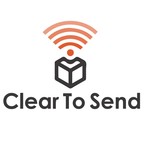
Clear To Send: Wireless Network Engineering
Summary: A weekly podcast about wireless network engineering. Wireless topics on education, wireless design, tips, interviews with other wireless engineers, tech news about wireless, and the products we configure. A podcast for any wireless professional or enthusiast.
- Visit Website
- RSS
- Artist: Rowell Dionicio and François Vergès
- Copyright: Copyright © Clear To Send - A Packet6 Podcast 2015-2019
Podcasts:
Pre-RSNA (Robust Security Network Association) is the main topic for this episode. Francois and I talk about why you shouldn’t be using these legacy security methods and in future episodes we talk about the Wi-Fi security mechanisms you should be using. This is part one of a multi-part series. In the 802.11 Standard there are two ways to join a BSS: * Open System Authentication (WEP can then be used to encrypt the communications) OR * Shared Key Authentication (WEP is used for both the authentication and to encrypt the communications) Legacy Security Methods WEP A couple of weaknesses have been found on WEP and it makes it very easy to crack. The characteristics of WEP include: * Using static keys * Uses RC4 as a Cipher for encryption * Attacks against WEP: * Collision attack against the IV (Initialization Vector) – only 24 bits (repeat itself every 16 millions frames) * Attack against the weak encryption keys (40 or 104 bit) * Packet injection is a technic used to speed up the attacks against WEP * The ICV (Integrity Check Value) mechanism is also considered weak (Bit-flipping attack can be used to alter WEP packets) MAC Filtering This is not really a security method but a common one people use. MAC filtering is a way to create a whitelist of MAC addresses allowed to join the Wi-Fi network. It’s easy to capture packets to find an authorized MAC address and then spoof it. L2 information are not encrypted in 802.11 frames. L3 to L7 is encrypted. Hidden SSID Another method which is not really security but commonly used. The SSID is not broadcasted in the beacon frames. The SSID still visible is management frames when a STA connects to it. You can spot the hidden SSID in a directed Probe Request frame. TKIP It has been cracked. Not as easily as WEP but it has been cracked (using the same Cipher: RC4). Has been replaced by CCMP/AES. Also, TKIP only allows speeds up to 54Mbps. Like WEP, TKIP will be going away. Links and Resources * 802.11 Authentication and Association * mrn-cciew
Thoughts on CWNP’s Certified Wireless Design Professional (CWDP-302). The CWDP validates your knowledge of designing wireless networks where you need a pretty good understanding of spectrum, protocols used, security implementation, site surveys – including predictive, manual, hybrid, and validation. An important part of CWDP, and also in the real world, is being able to gather requirements from the end user. Knowing what the end users need to do on Wi-Fi will help you build a successful network. Some of the aspects of gathering requirements are straight forward, such as finding out where coverage is needed, what applications are going to be used, is VoIP going to be used, etc. Knowing what type of devices are going to be used is also important. This plays a role into capacity planning with the applications that will be used. Other areas to consider are designs around regulatory requirements. This part of the exam takes up 20% so take a look at the objectives. You’ll need to know how these requirements impact the design of a WLAN. Design takes up 40% of the exam. In this area, experience really gives you a big advantage. Knowing the different architectures such as distributed forwarding and tunnel-based of client data traffic. How someone should design between single channel architecture and multiple channel architecture is something to consider. Although the most important thing is knowing the difference between the two. Different PHYs will have different capabilities, such as designing for 20 MHz to 160 MHz channel widths. Know what the gotchas are with client devices when designing for a PHY such as 802.11ac. When it comes to roaming, know the different kinds of roaming technologies and when they would be used. Do you know the difference between opportunistic key caching and PMK caching? Depending on client requirements, this may be important given that some of these roaming methods play a role with latency. You can’t talk about designing without mentioning site surveys. There are different kinds of site surveys that a designer should be familiar with. Performing site surveys will make a lot of sense in the CWDP exam. Many of the terms mentioned in these objectives will come easier to you during studies. Metrics such as SNR, signal strength, CCI, data rates, etc. All metrics you can get in a predictive or validation survey. WLAN Deployment only takes up 5% of the exam but its important to understand that there is more to access points and controllers in design. Consider the infrastructure side such as DHCP and DNS servers. You should also be familiar with how access points are installed with varying types of architectures. Design validation takes up 15% of the exam. In the real world this is very important. This includes doing a post-installation site survey to validate the WLAN met the requirements gathered in the Requirements Analysis objective. Be familiar with the tools used in this step which include the validation software, protocol analyzer, and spectrum analyzer. Some other tools that may be used are throughput testers as well to verify capacity. These tools should also help troubleshoot issues that may involve roaming and QoS. Overall, the CWDP exam came natural to me. I do quite a bit of designing in my role. It took me about 30 days to study for this exam using the CWDP-302 official study guide. Studying was faster for me because of the tools I was already familiar with and the procedures involved with design. The official study guide didn’t include any chapter quizzes which I found disappointing. I didn’t get a chance to gauge my progress. But while reviewing the objectives I felt very confident. In the end,
In the spirit of Halloween I wanted to go into a theme of scare and fright. While these may not make the hair on your neck stand, I don’t know maybe they do, these issues can lead to managing a scary wireless network. Scary because of end user complaints and because these can be running on newer wireless networks. Those four scary things are * Low data rate clients * WPA2, even WEP * 2.4 GHz Zombies * Non Wi-Fi Interference But before we jump into those 4 things, I wanted to update everyone on my journey to CWNE. This weekend I decided to take the CWDP exam. After a little under a month of studying I successfully passed. The biggest resource I used was the official study guide by Tom Carpenter. It covered all the objectives of the exam. I felt this one was easier for me than the CWNA or CWAP. The topics were straight forward and common sense. This is probably because of my experience coming from designing some wireless networks but it came natural for me. Now I plan on tackling the CWSP. Probably my weakest area but I look forward to learning from the Sybex book that was released in September 2016. I also plan on doing quite a few labs to get the security topics down. 4 Scary Things Lurking In Your Wi-Fi Low data rate clients Low data rate clients take longer to communicate over the air. They slow down devices trying to communicate on faster data rates. This makes it an inefficient wireless network. An easy solution is to disable lower data rates such as 1, 2, 5.5, 6, and even 9 Mbps. Keep in mind that this will shrink your cell size. So design properly! WPA2, even WEP I’ve seen some networks still utilizing WEP. There’s no use for this anymore. It’s been proven to be insecure and newer devices support much stronger encryption. WPA2 is also now crackable so it’s time to use stronger security. Both security methods are a management nightmare because a passphrase has to be changed on every device. The best solution here is to use RADIUS as much as possible. Keep WPA2 only devices on a separate SSID. 2.4 GHz zombies The IoT band. The land of interference. A place where all single band clients get together. 2.4 GHz is a crowded spectrum. Move your clients to 5 GHz as much as possible to avoid the congestion seen on 2.4 GHz. To troubleshoot issues on 2.4 spectrum use a protocol and spectrum analyzer. Non Wi-Fi Interference This also relates to the previous item. Non Wi-Fi interference causes high retransmissions on the network. This leads to low throughput. End users characterize this as slow Wi-Fi, unusable, and poor performance. Start looking into causes of anything over 15% retry rate. You can use tools such as Wireshark or Metageek’s Eye P.A. Check out this previous episode around Spectrum Analysis while you’re at it.
These 3 simple tips for passing the CWAP exam may seem easier said than done. Listen to the podcast to hear more details about each tip and how I used them to pass the CWAP exam. In September 2016 I sat and passed CWNP’s CWAP-402 exam. The exam costs about $225 as of this episode. It’s a multiple choice exam consisting of 60 questions which you need to complete in 120 minutes. The CWAP is the analysis portion of CWNP’s set of certifications. So let’s go into my 3 tips for passing the CWAP exam: 1. Read The Book Twice I’ve opted to read the Kindle version of this book. For over a year now I’ve gone completely digital with my books. It works well with my workflow and I hate carrying around heavy books. The content is very technical so it helps to read through it multiple times in order for the topic to sink in. My schedule consisted of reading one chapter a week. That was my goal. Some chapters can get very long so it helped to break them out over a couple of days. Pace yourself with each chapter and don’t rush it. Take advantage of the chapter quizzes. If you score 80% or better, move on to the next chapter. Scored less? Then you need to review. Don’t read the answers for the quizzes. Doing so will make you memorize the answer for the chapter quiz. 2. Take Good Notes I use Evernote to capture all my notes. You can use other similar apps such as OneNote, Google Keep, or even paper and pencil. Review each of your notes every day. This will keep the content fresh in your mind. Key things you’ll want to note down are various frame exchanges such as associations and security. Knowing what’s inside of these frames is crucial too, such as what’s inside a beacon frame. Note down the differences between each PHY and you’ll start to see why that is important. Another topic I highly recommend knowing is QoS parameters and their priorities. These little details are good to note down and will be beneficial in your passing. 3. Lab Up Scenarios A big part of my success if being able to see a lot of Wi-Fi in action. Protocol and Spectrum analysis is a big part of the exam. I started off by installing Wireshark and using Airtool (Mac app) to capture frames. I got familiar with frame exchanges and what was contained in those frames. I looked at various beacons, associations, and security frame exchanges. For spectrum analysis I used Metageek’s Chanalyzer. The CWAP book uses Air Magnet. The interfaces differ between Chanalyzer and Air Magnet. It will be important to spot the different characteristics of interference such as microwave, video transmitters, Bluetooth, and other 802.11 traffic. Aside from those three tips, experience is a big plus. Having come across many of these topics will help you pass the exam. One such example is troubleshooting wired side issues. The CWAP exam actually puts some emphasis on the wired side of things because they often mask themselves as Wi-Fi issues. So you have to know how to troubleshoot an issue using the CWAP methodology. Things I did not take in preparation for this exam: * Practice exam * Bootcamp I felt I prepared enough that I didn’t have to take either the practice exam or bootcamp. I’m not even a fan of doing either. For my CWNA I did take a bootcamp and found it beneficial. I guess at the point I was studying (for both old and new exam) I just got tired of studying and decided to jump into the exam.
In this episode, I talk with Francois Verges of Semfio Networks about how to validate the Wi-Fi infrastructure. Validating a Wi-Fi network involves many steps. This is not isolated to a new deployment but also to an existing Wi-Fi network. Francois and I talk about what to validate, look out for, and what resources are available to assist on the job. Validate Physical Installation * Walk through the facility * Validate * AP installation * Antenna orientation * With the customer * Telco room location Post Deployment Survey * Use your survey laptop and try to use a business critical business device as well (VoIP phone, handheld scanner…) * Connect to the infrastructure. Use the most business critical SSID. * Use Ping or iPerf to test connection, roaming, throughput. * Things to look at while performing the exit survey: * What band is the survey laptop using? * What band is the client device using? * Am I roaming as expected * RSSI of both your laptop survey and the client device * If you use ESS, you can also connect 1 or 2 dBx antenna to perform a parallel spectrum analysis. (Detect noise and major interferences) Things to look at after the survey: * Coverage * Channel distribution / Channel re-use * See if some Tx Power need to be adjusted * See if some radios need to be disabled (2.4GHz) * See if more 5GHz channels are needed * Making sure that all the configured channels are being used. Spectrum Analysis * Study both bands: 2.4GHz is usually where you will find the most external interferences * Stay still at one location. If you see something unusual, move around to pin point the exact location of the source. (might not be easy). – Plan for a little extra time. Packet Capture * Get a better idea of the RF environment (using Eye P.A.). Thing to look at: * Retry rates * Channel airtime utilization * Data rates * How the neighbours can be affecting some channels * Being able to see more advanced radio configurations such as: * data rates * AP capabilities * Client capabilities (Big one) * Being to spot unusual behaviours * Being able to troubleshoot some client issues Analyze Client Behavior and Configuration * Make sure all the client devices of the same model have the same Wi-Fi NIC drivers * Make sure all the client devices of the same model have the same Wi-Fi configurations * Make sure they manage to connect to the Wi-Fi network (Check delays, does it take a long time to connect?) Perform Functional Validation Testing * Grab a client device, roam around the facility (especially where the device will be used) * Validate how the client roams * Validate on what band the client connect to * Try to ping the application server and see if you lose any pings (make sure it does not affect production) * Validate voice quality if it’s VoIP * Validate throughput if the requirements need it (try to use the same applications as the one what will be used on the Wi-Fi) Links and Resources * Jake Snyder blog * CTS 039 – When and How To Use Spectrum Analysis * Mike Albano – Clients *
Aruba Networks, a Hewlett Packard Enterprise Company, hosts Mobility Field Day Live at their EBC in Sunnyvale to talk about their Mobile First Platform announcement of Aruba OS 8. On September 12th, 2016 Aruba Networks introduced their Mobile First Platform. A platform in which improves upon mobile users’ wireless experience. They’ve really put a lot into developing Aruba OS 8 with extensions to an ecosystem of partners. Aruba Networks went into great detail of the features being implemented with Aruba OS 8, their new operating system. Campus WLAN Foundation Aruba Networks has implemented features customers have been asking for. Features that make it simpler to manage large scale networks. Introducing the Mobility Master which can be deployed as a VM or a physical appliance. With the flexibility of a VM, engineers can utilize existing infrastructure and if needed, add more CPU, memory, and storage without running into appliance limitations. A favorite feature of mine with Aruba OS 8 is the ability to terminate different SSIDs on the same AP to different controllers. A lot of flexibility and security using this method. Definitely eliminating restrictions on traditional WLANs. Going into operations, Aruba Networks introduces zero touch provisioning of new controllers. Controllers can find the mobility master, making it easier on operations. With the mobility master, it can manage different versions of firmware as long as it is running the latest version. But because the mobility master is not in the data path you won’t see the network go down during an upgrade. With the ability to manage different versions of firmware, you’re allowed to test the latest version on one controller rather than deploying it to all controllers at the same time. Multizone For those requiring multi-tenancy, this feature is a huge benefit. The traditional model had access points terminating at a single controller. In Aruba OS 8, different WLANs on the same AP can terminate to different controllers. You now have complete security separation between WLANs and a benefit of not having to install multiple APs for security purposes. This removes the headaches of management and cleans up the RF environment. Reliability Controller clustering with stateful failover and load balancing is the cats meow. Within a cluster, you have the ability to load balance users across different controllers. I can see this being used in ultra high density environments such as stadiums. In the event of a controller failure, APs and users are migrated to another controller in the cluster, all without the users noticing a thing. Do you groan when you have to plan an upgrade to the wireless network? In-service upgrades are part of Aruba OS 8. You can upgrade functions of the wireless network without disrupting APs. Update individual modules without rebooting. Extensibility With Aruba Networks ecosystem of partners, you can use APis to gain further visibility into your wireless environment and improve upon end user experience. Check out the videos to see what I’m talking about. Links and Resources Mobility Field Day Live recorded videos Aruba Networks Mobility Master data sheet Aruba Networks OS 8 data sheet Aruba Networks OS 8 user guide Aruba Networks OS 8 release overview
Josh Gerst and I talk about an introduction to DAS, distributed antenna systems. Welcome back Josh Gerst, Vice President of Engineering at RF Connect. He originally came on the show back in episode 27 and he’s back to talk more about DAS. DAS stands for Distributed Antenna System where you take RF from one location and convert it to light over fiber so it could be distributed throughout a facility. There are many moving parts to consider in a DAS. Some systems use CAT6 cabling and there are traditional DAS systems which use hybrid fiber coax. The hybrid fiber coax method takes multiple RF sources which could be multiple frequency bands. The headend would be used for RF consolidation. Another system is a multi-sector DAS which is used for capacity. These systems often have 3 sectors where each sector is independent and each sector has different scrambling codes. Without getting too far into the weeds and keeping this as an introduction to DAS we talk about stadium deployments. Usually multiple sectors are used in these environments due to capacity reasons. A sector may serve 1 or 10 remote units of 20W or 40W. That’s far from an introduction to DAS but it gives you insight into how this can scale. One thing you cannot overlook with DAS is public safety. E911 is configured for sectors in a tower. Generally phones will log in their GPS on the tower which is then reported to assisted GPS. Public safety generally uses lower frequencies because of the penetration into buildings so we wont typically see it on the Wi-Fi frequencies. For more of an introduction to DAS, check out RF Connect online and view a couple of videos found online here and here.
If Cisco APs could talk to each other they would use NDP, Neighbor Discovery Protocol. NDP is important to Cisco RRM. It feeds a lot of the algorithms within RRM. The purpose of Cisco NDP is to allow APs to build a “map” of their locations in relation to each other. Every 180 seconds an AP will send a neighbor discovery packet over the air to a multicast address of 01:0B:85:00:00:00 from each channel. NDP packets are sent at the highest transmit power and at the lowest data rate supported by the transmitting channel. In terms of configuration, we are provided with three options: * Channel Scan Interval – default is 180 seconds * Neighbor Packet Frequency – default is 180 seconds * Neighbor Timeout Factor – default is a value of 5 You can find these options in the WLC GUI: Wireless > 802.11a/n/ac or 802.11b/g/n > RRM > General Debug commands used to verify NDP (Cisco Controller)> show ap auto-rf 802.11a AP1 Nearby APs AP 00:3a:7d:44:44:44 slot 1.................. -23 dBm on 36 20MHz (192.168.1.5) AP4 AP 58:bc:27:33:33:33 slot 1.................. -18 dBm on 100 20MHz (192.168.1.5) AP3 AP 58:bc:27:22:22:22 slot 1.................. -40 dBm on 44 20MHz (192.168.1.5) AP2 AP1#debug capwap rm measurements CAPWAP RM Measurements display debugging is on *Aug 23 18:17:46.016: CAPWAP_RM: Timer expiry *Aug 23 18:17:46.016: CAPWAP_RM: Neighbor interval timer expired, slot 1, band 0 *Aug 23 18:17:46.016: CAPWAP_RM: Triggering neighbor request on ch index: 2 *Aug 23 18:17:46.016: CAPWAP_RM: Sending neighbor packet #2 on channel 44 with power 1 slot 1 *Aug 23 18:17:46.016: CAPWAP_RM: Scheduling next neighbor request on ch index: 3 *Aug 23 18:17:46.230: CAPWAP_RM: Notification for Request id: 4044, slot: 1, status 1 *Aug 23 18:17:46.230: CAPWAP_RM: Neighbor packet sent successfully on 44 *Aug 23 18:17:46.233: CAPWAP_RM: Notification for Request id: 4044, slot: 1, status 1 *Aug 23 18:17:46.233: CAPWAP_RM: Neighbor packet sent successfully on 44 *Aug 23 18:17:49.017: CAPWAP_RM: Timer expiry *Aug 23 18:17:49.017: CAPWAP_RM: Neighbor interval timer expired, slot 1, band 0 *Aug 23 18:17:49.017: CAPWAP_RM: Triggering neighbor request on ch index: 3 *Aug 23 18:17:49.017: CAPWAP_RM: Sending neighbor packet #3 on channel 48 with power 1 slot 1 *Aug 23 18:17:49.017: CAPWAP_RM: Scheduling next neighbor request on ch index: 4 *Aug 23 18:17:49.159: CAPWAP_RM: Notification for Request id: 4048, slot: 1, status 1 *Aug 23 18:17:49.159: CAPWAP_RM: Neighbor packet sent successfully on 48 *Aug 23 18:17:49.162: CAPWAP_RM: Notification for Request id: 4048, slot: 1, status 1 *Aug 23 18:17:49.162: CAPWAP_RM: Neighbor packet sent successfully on 48 AP1#debug capwap rm neighbor CAPWAP RM Neighbor display debugging is on *Aug 23 18:31:33.529: LWAPP NEIGHBOR: Pak size 104 from 58bc.27xx.xxxx, interface - 1 *Aug 23 18:31:33.529: LWAPP NEIGHBOR: Updating existing neighbor 58bc.27xx.xxxx(1), rssi -35 on channel: 161 with encryption: 0 *Aug 23 18:31:33.529: LWAPP NEIGHBOR: Configured Antennas: 2, PA_POWER: 17, TPO_CONTRIBUTION: 3, Total NDP Power: 20 *Aug 23 18:31:33.529: LWAPP NEIGHBOR: Neighbor update 58bc.27xx.xxxx(avg -36), new rssi -35, channel 161 *Aug 23 18:31:33.529: LWAPP NEIGHBOR: NDP-TLV: Received ndp-tlv payload *Aug 23 18:31:33.529: LWAPP NEIGHBOR: NDP: copy TLV data to neighbor *Aug 23 18:31:33.529: LWAPP NEIGHBOR: NDP Rx: From 58bc.27xx.xxxx RSSI [raw:norm:avg]=[-35:-35:-36] [Neigh Srv Chan: Neigh Off Chan : NDP Pwr]=[161:157:20 dB] Rcv Ch Max Pwr [20 dB] *Aug 23 18:31:33.532: LWAPP NEIGHBOR: Pak size 76 from 58bc.27xx.xxxx, interface - 1 *Aug 23 18:31:33.532: LWAPP NEIGHBOR: Updating existing neighbor 58bc.27xx.xxxx(1),
Cisco Mobility Express is a small to medium sized Wi-Fi solution which can be deployed in just under 20 minutes. In this episode, I talk about my what Cisco Mobility Express entails and how I configured a couple of Cisco 1800 series access points. Other access points that can be controllers with Cisco Mobility Express include the 2800 and 3800 series access points. This is a special image and not the lightweight images we typically use with the larger controller based models. What’s so special with Cisco Mobility Express is there is a built-in controller. This AP can serve wireless clients and function as a controller to manage up to 25 access points and 500 clients. Installation Deploying a Cisco Mobility Express controller can be completed in under 20 minutes. After completing the boot up process, a new SSID, CiscoAirProvision, will be enabled. It can be joined using your desktop/laptop computer or with an app, CiscoWireless. For testing purposes I used the app on my iPhone which was surprisingly simple. It’s only 5 steps: * Configure an admin account * Setup the controller – System name, management IP address, etc. * Configure wireless networks * Set up RF Parameter Optimization * Confirm and Reboot Reminder: Configure your switch port properly! If you’re tagging multiple VLANs for your wireless networks, be sure to configure trunk ports to the access point. A controller can function as one single controller but for redundancy, each Cisco Mobility Express AP (1800,2800,3800 series) can be redundant to each other. But if you want to statically configure a primary and secondary controller, you can do so using the CLI. The election of a controller happens in one of three ways: * User defined * Least client load * Lowest MAC address All of your advanced troubleshooting will be done using the CLI as well. Within the web interface, to manage the controller, you have the ability to modify the configuration such as radio policies for your SSID, VLAN tags for an SSID and advanced settings such as channels, channel widths, and transmit power. Monitoring will yield statistics on access points and individual wireless clients. You can view access point statistics such as: * Channel utilization * Interference * Configured data rates * Throughput * Noise * Current transmit power Client statistics collected include: * MAC address * Uptime * Current SSID connected to * Signal strength * Basic client capabilities In addition to the statistics above, you can view the top applications used by each client and on the network. Useful Commands To get to ap level from controller: apciscoshell To get back to controller cli from ap cisco shell: AP>logout Troubleshooting AP join issues from controller: debug capwap events enable More detail: debug capwap detail enable View errors: debug capwap errors enable What you can configure via the AP: Set static IP address: capwap ap ip <ip-address> <subnet mask> <default-gateway> Configure static controller IP: capwap ap primary-base <controller-name> <ip-address> Setup a primary and secondary AP for controller: config ap priority 4 <ap> config ap priority 3 <ap> Links and Resources 15 Wi-Fi Blogs To Read via Network Computing Are there any other blogs missing from this list? One I can think of is http://www.mikealbano.com/
It’s that time, a new episode about WiFi! Our main topic is Troubleshooting WiFi with Wireshark. I saw this get shared on Twitter which is an article from The Guardian. Apparently, AirBnb WiFi is a security threat for travelers. This shouldn’t be a surprise to anyone but it is possible that the owner could be spying on your traffic, collecting information on you or even stealing your passwords. The best thing to do is not use the WiFi. I know, hard to do. From another perspective, a maliciuos hacker could break into your access point and install a backdoor and have his/her way with your WiFi. Now that’s a scarier thought. I noticed Keith Parsons shared an interesting photo on social media. He displayed what he carries every day as part of his WLAN Professional toolkit. My toolkit is a lot lighter than that only because I hate carrying a lot of gear. Here’s a look into my toolkit: * Ekahau adapters * Metageek dBx adapter * Google Pixel C tablet * Omnipeek adapters * USB extender with Hub Holster * Airconsole * Netool * Macbook Pro For software I use: * Ekahau ESS * Chanalyzer * Airtool * WiFi Explorer * WiFi Signal * Omnipeek * Wireshark What’s in your toolkit? Leave a comment below. I’m very curious what other professionals carry. A WiFi Question from Lee Badman caught my attention, #WIFIQ 8/10/16 Have you ever had to deal with someone spoofing/copying your residential or business SSID? Circumstances, course of action? On campus I know I’d find that rogue access point and shut it down after finding it. But if it’s a neighboring tenant, what options do you have? The only thing I can think of is to simply ask them to change their SSID. Troubleshooting WiFi with Wireshark Download this sample pcap file to follow along. My primary computer is a Macbook Pro. You can perform the same troubleshooting steps on a PC. First step is to download the application at wireshark.org. Before capturing wireless frames, there are a few things to take note. If you’re using a Macbook Pro/Air then you should be okay capturing frames using your built-in wireless adapter.
Hey what’s up everyone. In today’s episode we talk about TP-Link discovering what it’s like to ignore DFS, Google Fiber going Wireless?, Data frame slicing with Airtool, and CWAP exam gets updated and so does the study guide. TP-Link Settles $200k with FCC for ignoring DFS and power limits FCC reaches settlement of $200k with TP-Link for selling Wifi routers that ignore DFS requirements and power limits. This sounds very careless for a networking company. Is this what we accept now as hardware from these companies. Maybe TP-Link thought they could get away from it, or maybe an engineer wasn’t aware of the FCC regulations. But is this what we expect with inexpensive hardware? I don’t think so. Along with the fine, TP-Link has agreed to work with the open-source community to allow consumers to install third-party firmware on TP-Link routers. This is a good move in my opinion but unprecedented from the FCC. This is a great way to move our wireless industry into embracing open-source. Google Plans to Extend Fiber Into Wireless CFO, Ruth Porat, said that Google Fiber would be exploring wireless due to the acquisition of Webpass. This was mentioned in Alphabet’s 2nd quarter earnings call. Why in the world would Google Fiber go into wireless? The main obvious reason I can think of is cost. It’s much cheaper to use hardware that costs a fraction of the cost of digging up fiber. Not to mention the labor costs of doing the work. I think this is an interesting turn of events as Google Fiber now becomes fiber over the air. I can see the marketing lingo now…. Latest Airtool Update Gives Us Data Frame Slicing Airtool is one of my favorite apps on OSX. It allows me to capture wireless frames using my built-in wireless adapter. But in doing so, some of these captures can take up precious hard disk space. What Adrian Granados has done is enabled a feature to just grab the beginning of the frame and discarding the rest. What you have left is the 802.11 MAC headers. Check out the latest update. CWAP-402 Exam Released The latest update to CWAP from CWNP is CWAP-402. It is 90 minutes and contains 60 questions. It is available now to test and has been available since June 28 2016. CWAP-402 brings changes to 5 subject areas. Tom Carpenter has hinted that Troubleshooting is a big part of the exam from the CWAP update webinar. These are the objectives. 5% – Troubleshooting Processes 25% – 802.11 Communications 15% – WLAN hardware 35% – Protocol and Spectrum Analysis 20% – Troubleshooting Common Problems Troubleshooting processes is a very small chunk of the exam at 5%. Focuses on a troubleshooting methodology. Mentions of industry and vendor recommended processes. Not sure how vendor neutral this sounds. But with any troubleshooting process, OSI Model is mentioned. Just remember that Wireless is at the Data Link and Physical Layer. May mention of Wireshark and Omnipeek as well as the tools baked into OS such as command line using ping and traceroute. At 25% is 802.11 Communications. This sounds like the MAC Layer Frame Formats and Technologies AND 802.11 Operation and Frame Exchanges from the previous exam. Looking at 802.11 communications from a troubleshooting perspective. Understand the frame exchanges when a device tries to join a BSS....
Wow what a conference. Cisco Live 2016 met my expectations and more. With over 28,000 attendees we filled Las Vegas throughout the strip. At the Cisco Live, we collectively used about 40 TB of traffic! Impressive numbers. I have to give props to those who help set up the conference, especially WiFi. There were times it was slow but it worked very well for me for the rest of the conference. With so many sessions available for us to wrap our heads around, there were a few that stuck out the most. In this episode, I provide some of my notes from the following sessions: * BRKEWN-2000 – Design and Deployment of Wireless LANs for Real Time Applications * BRKEWN-2017 – Understanding RF Fundamentals and the Radio Design of 802.11n/ac Networks * BRKEWN-2019 – 7 Ways To Fail As A Wireless Expert * BRKEWN-3000 – Analyzing and Fixing Wi-Fi Issues with Cisco WLC tools and Packet Capture Analysis * BRKEWN-3011 – Advanced Troubleshooting of Wireless LANs One of my favorite sessions was the Meet the Engineer with Matt Swartz and surprisingly, Jim Florwick. To have some of Cisco’s finest WiFi experts was a great honor. The knowledge bombs they dropped were gold. Thank you to both for meeting with me. And of course, the community. It was great to see my friend Robert Boardman again. Someone give him an alarm clock! It was great meeting Mitch Dickey, Brennan, Scott McDermitt, and Jerry Olla in person. Till next year!
Cisco Live 2016 is here and I am attending for the first time. I am excited to meet many of the listeners of the Clear To Send podcast and to also get together with the folks I chat with all the time on social media. And of course I am looking forward to meeting new people. In this episode, I talk about the sessions I am going to be sitting in on and what they are about. If you are not attending Cisco Live, you can view these presentations after the conference is over. Cisco usually publishes the presentations and the videos which you could see with a free account over at ciscolive.com. ** News I will be taking a 4 week vacation after Cisco Live which means there won’t be any new episodes published. You will get a fresh new episode on August 7th. Don’t miss me too much! ** Sessions * Design and Deployment of Wireless LANs for real time Applications – BRKEWN-2000 * Cisco Catalyst 3850 and 3650 Series Switching Architecture – BRKARC-3438 7 * Ways to Fail as a Wireless Expert – BRKEWN-2019 * Understanding RF Fundamentals and the Radio Design for 11ac Wireless Networks – BRKEWN-2017 * WiFI Considerations for the Open Workspace – PSOEWN-2000 * Best practices to deploy high-availability in Wireless LAN Architectures – BRKEWN-3014 * Analyzing and fixing WiFi issues – Cisco WLC tools and packet capture analysis techniques – BRKEWN-3000CCNA Wireless, master the 802.11 protocols! – BRKCRT-1100 * Wireless Best Practices – BRKEWN-2670 * Improve enterprise WLAN spectrum quality with Cisco’s advanced RF capacities (RRM, CleanAir, ClientLink, etc) – BRKEWN-3010 * Advanced Enterprise Campus Design: Converged Access -BRKCRS-2888 * Design and Deployment of Wireless LANs for real time Applications – BRKEWN-2000
This past week I’ve been busy with my colleagues setting up WiFi for a large event on campus. What I learned out of this was planning should always be a requirement. Would you start building a house without any plans? Little was known about what the requirements were. What we did know was we should build wireless for 1-2 Mbps per person. What people really needed was much more. Why was this? Because the application usage of users was never provided to us. While some people did not know what that application was, I think we should have pushed for more information. Additionally, we did not know of how the rooms would be laid out on the floor. We were left in the dark of where users would be congregating but we had less than 3 days to install our access points and antennas. So with directional antennas we decided to cover the areas from the sides and shoot signal through the middle. Later on, we needed to realign those antennas. Another thing we missed was the amount of hotspots on the same spectrum as our access points. We had to mitigate the overlap by not propagating 2.4 GHz in some areas and providing only 5 GHz wireless connectivity. I saw a boost in usage with going with this method. But there’s a risk of having 2.4 GHz only devices stranded. I took that risk. With my trusty spectrum analyzer in hand, I was able to identify a persistent interferer on channels 1-6. We decided not to use those channels and only use channel 11 but on a lower transmit power compared to the 5 GHz channels. Planning is a critical step in wireless deployment. Without it, you’re purely guessing. Sure you could overdo it by installing way more than what’s required but that’s a waste of time and money. We spent a lot of time post-installation optimizing the wireless network as the event changed over time. Lots of time and resources got put into making changes. Links and Resources * Equipment used for the event: * Cisco 3702E * Cisco AIR-ANT2566D4M-R * Metageek Chanalyzer * Ekahau Site Survey * WiFi Explorer * Savvius Omnipeek * Wireshark * CWAP PW0-270 expires June 27th, 2016. Replaced by CWAP-402.
Interframe spaces play an important role in 802.11 medium contention. They are used as additional medium contention protocols in addition to CCA and NAV. An interframe space, or IFS, is a quiet period access points and stations must wait before transmitting a frame. There are shorter interframe spaces used for higher priority data transmissions. Think about QoS in that regard. There are four rules that define which IFS will be used before frame transmission: * If arbitration is complete, then reduced IFS (RIFS) or short IFS (SIFS) will be used. * If arbitration has not been determined, then arbitration IFS (AIFS) or DCF IFS (DIFS) will be used. DIFS is used for 802.11 WLANs that don’t support 802.11e QoS. * If AP or station received a corrupted frame, then extended IFS (EIFS) will be used. * PCF IFS (PIFS) is part of PCF and not used in the real world. Links and Resources Mentioned * CTS 041: 802.11 Medium Contention * 802.11 Arbitration White Paper from CWNP * CWAP – 802.11 Medium Contention from mrn-cciew