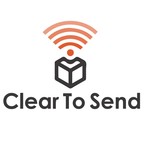
Clear To Send: Wireless Network Engineering
Summary: A weekly podcast about wireless network engineering. Wireless topics on education, wireless design, tips, interviews with other wireless engineers, tech news about wireless, and the products we configure. A podcast for any wireless professional or enthusiast.
- Visit Website
- RSS
- Artist: Rowell Dionicio and François Vergès
- Copyright: Copyright © Clear To Send - A Packet6 Podcast 2015-2019
Podcasts:
Robert Boardman joins the show to share his experience as a first-time attendee at Aruba Atmosphere. Aruba Atmosphere 2018 Hosted at the Mandalay Bay in Las Vegas, Aruba Atmosphere packed in about 3000 wireless professionals for a great conference. Robert Boardman joins the show to share his experience in attending for the first time. Robert describes Atmosphere as being different compared to the giant conferences. It’s highly focused on wireless. There aren’t a lot of vendors, probably less than 20 of them. The best part of Aruba Atmosphere were the sessions. You learn so much about Aruba’s solutions and you get to see what’s coming out soon. A favorite session of Robert’s was Nuts and Bolts of Wireless by Eric Johnson. If you have an Airheads account, be sure to check this session out if it becomes available. Aruba brought out NetInsights which is their machine learning and AI platform which helps provide the network administrator with data-driven action items. Data is pulled from the access point and different metrics can be gathered such as performance anomalies, performance of clients, and performance of access points. It will also provide some configuration optimization recommendations. Also at Aruba Atmosphere was Tech Field Day covering the event. They hosted a panel of delegates fielding questions from the audience on three big topics. The session was moderated by Tom Hollingsworth. Check out the recording of Tech Field Day. The big news from Aruba Networks was their intent to acquire Cape Networks. We see this tying into NetInsights but time will tell how it will get integrated into Aruba. Links and Resources * Mobility Field Day Extra * WoE with Keith R. Parsons * Ekahau Webinar on Wireless Requirements in EDU * Robert Boardman on Twitter * Figus on Twitter * robb404.com
Free Space Path Loss (or FSPL) represents the amount of energy that a given radio wave loses as it travels through the air away from its source. Understanding FSPL will help us understand how far a Wi-Fi signal can go. It is also widely used by Wi-Fi survey tools to predict Wi-Fi signal propagation. Free Space Path Loss This article was first published on Semfio Networks It is something that we can calculate by applying this mathematical formula (d in km and f in GHz): FSPL is not specific to Wi-Fi waves, it can be applied to any other waves using other frequencies. In a Wi-Fi environment, FSPL refers to the amount of power a Wi-Fi signal losses as it travels away from the transmitter (it can be an AP or a station). This loss is relative to 2 main components: * Frequency * Distance The following diagram shows exactly how much energy a Wi-Fi wave will lose as it travels away from an AP: Frequency Let’s start with frequency. Here, we are talking about the frequency of the radio wave. As you can see in the formula above, the higher the frequency is, the higher the loss will be. In Wi-Fi, this means that a 2.4GHz signal is less prone to loss than a 5GHz signal. We commonly say that 2.4GHz travels further away than 5GHz. Another factor is affecting « how far » a Wi-Fi signal is travelling. And this is related to a specific receive characteristic. Any dual band receivers will need 1 antenna to listen to 2.4GHz signals and another one to listen to 5GHz signals. Because the wavelength of a 2.4GHz signal (12 cm) is longer that the one of a 5GHz signal (6 cm), the size of the antenna needs to be bigger. This means that the 2.4GHz receiver will have a larger receive aperture and will be able to better “hear” the incoming signal. The FSPL formula in Wi-Fi defines that, in the first meter: * A 2.4GHz signal is loosing about 40dB * Calculation for channel 1: 20log(0.001) + 20log(2.412) + 92.45 = 40.09dB * Calculation for channel 11: 20log(0.001) + 20log(2.462) + 92.45 = 40.28dB * Calculation for channel 13: 20log(0.001) + 20log(2.472) + 92.45 = 40.31dB * A 5GHz signal is loosing about 47dB * Calculation for channel 36: 20log(0.001) + 20log(5.180) + 92.45 = 46.74dB * Calculation for channel 52: 20log(0.001) + 20log(5.260) + 92.45 = 46.87dB * Calculation for channel 100: 20log(0.001) + 20log(5.500) + 92.45 = 47.26dB * Calculation for channel 149: 20log(0.001) + 20log(5.745) + 92.45 = 47.64dB * Calculation for channel 165: 20log(0.001) + 20log(5.825) + 92.45 = 47.76dB Distance Here, we are talking about the distance travelled by the Wi-Fi wave away from the source. Common sense tells us that it would make sense if the signal was to lose power as it travels away from its source. The FSPL formula tells us exactly by how much following the inverse square law.The inverse square law, developed by Isaac Newton, tells us that as the distance from the source doubles, the energy is spread out over 4 times the area. This results in the signal loosing 4 times it’s original amplitude. In other words, the Wi-Fi signal is loosing 6dB every time the distance from the source is doubled (This is represented in red in the diagram above). So, if we know the power of our signal leaving the access point, we can calculate how far this signal will go. This is assuming there is no source of attenuation between the transmitter and the receiver.What happens when we introduce a wall between the transmitter and the receiver? Introducing a wall As expected,
Automation and programming is making its way into the WLAN engineer’s daily work life. Jake Snyder joins the show to provide his experience and use cases. Automate or Die We’ve seen automation take over the server and networking world. Wi-Fi is the last to fully embrace programming, APIs, and automation. It’s slowly making it’s way. There are now vendors which support a full API which makes the capabilities go far beyond what we see in a dashboard. Jake Snyder joins CTS to talk about how he got started with Python, his programming language of choice nowadays, and how he uses what he has learned to make processes more efficient. For networking, it’s mostly Python. What are some of the use cases available to show the power of automation and programming? It’s possible to automate the most mundane tasks which can help give back many hours. An example would be automating the upgrade of a network. It could take months for a fairly large installation. But with the help of Python it could take less than a month. Turning a multi-month long project into one month is a huge return on investment. The engineer can now focus on other projects with that saved time. Jake takes this to more advanced levels by comparing his design to the installation. He automates a process to tell him which APs may have been installed incorrectly. The validation survey data such as AP locations, their transmit power, and channel can be directly compared to the design. This saves a lot of time spent analyzing data and finding out that access points were installed incorrectly. Another example of Wi-Fi automation can be seen in security. In Jake’s home private network, he uses automates a process of a rogue device abusing his Guest Network. When identified, he receives a message in Slack and simultaneously pulls that device’s information from his firewall. The automated process moves the client to a proxy where he is able to inject a frame onto the device’s web browser displaying the person’s credentials captured over the network. A quick way to get them off the Wi-Fi right away! While Jake brings this example from his home network, it shows what can be accomplished. There’s so much more that can be done but only a few examples which we talk about on the show. How To Get Started? There are quite a few resources available for the beginning programmer. Jake Snyder and Ryan Adzima did a class at WLPC 2018 teaching the basics of Python using Learn Python 3 The Hard Way, a resource Jake highly recommends. They showed attendees how to parse data out of an Ekahau file using Python. There are Python classes catered to network engineers. This is the best way to see relation into the day job as a general Python class may not help you really see what can be done on the network. Just check out the Python for Network Engineers course from Kirk Byers. Then start looking at the APIs provided by your Wi-Fi vendors such as Mojo Networks, Mist, and Meraki. Links And Resources * Jake’s Video Channel * Jake’s Blog * Learn Python 3 The Hard Way
Robert Boardman, of WiFi of Everything, joins the show to tell us his thoughts on the upcoming Cisco Live conference during the summer of 2018. Cisco Live 2018: What To Expect Cisco Live 2018 will be from June 10 – 14, 2018 in Orlando Florida. Robert and I are both Cisco Champions. We decided to get together and record two shows at the same time. This CTS episode will also air as a video for the WiFi of Everything Show. This is our first time attending Cisco Live in Orlando. One of the most visible parts of this conference is the Customer Appreciation Event. Let’s just get that out of the way. This year, Cisco is having the biggest party ever. All attendees will have Universal Studios all to themselves! There are multiple musical performers lined up and Cisco Live attendees will have the chance to have unlimited rides at the park. In addition to that, there will be food and drinks available. We’re looking forward to that. Okay, now for the serious stuff. Have you seen the sessions that will be at Cisco Live? Being this is a Wi-Fi focused show, we have highlighted just a few: Anatomy of real-time wireless analytics and troubleshooting using DNA Assurance/AIRsense I’d like to see how far DNA Assurance has come along after first seeing it last year at Cisco Live 2017. Unfortunately, I haven’t ran into anyone who has it implemented. Hopefully there are some real use cases this time. Cisco Next-Gen Enterprise Wireless Architecture This could mean one thing right? 802.11ax? Maybe or maybe not? Will there be a new access point announced? New controllers? One can assume. Securely Designing Your Wireless LAN for Threat Mitigation, Policy and BYOD Security. Often forgotten and implemented after the fact. With wireless being a main point of connection, it’s important to keep it secure. Optimize your WLANs for iPhones and iPads We run networks predominantly used by iOS devices. So it only makes sense to optimize it for them and plus we’d like to know what else is coming out of the Cisco + Apple partnership. Social Getting involved in the wireless community is one of the primary reasons we’re attending. We love meeting new people, learning about what they do, and making new friends. This year is no different from the last. What’s new? We will be recording WiFi of Everything videos! Stay tuned for what’s to come. There will also be CTS episodes recorded. As we get closer to the conference we will announce days and times. Look out for Figus! He’s the guy you see in the image above. He’ll be better than last year and ready for social interactions! Links and Resources * Cisco Live US 2018 Is Around The Corner * WiFi of Everything Show * Cisco Live Registration * Optimize Your Wi-Fi Network For The iPhone
Fred Niehaus and Wes Purvis, of Cisco, discuss how the network sensor brings an impact with Wi-Fi assurance. The Network Sensor This episode was all brought together because of a recent announcement of Cisco’s dedicated Wi-Fi network sensor. A smaller AP-looking device, similar to the Cisco 1815, that can be wall-mounted or placed close to the users. It’s purpose is to validate Wi-Fi connectivity. Named the Cisco Aironet Sensor, there are three components: * Wireless performance analytics * Real-time client troubleshooting * Proactive Health Assessment Wes Purvis talks about the requirements of running the dedicated sensor: * Cisco WLC with 8.5 MR2 * Cisco DNA Center François and Rowell ask why even build a sensor with other companies in the market also developing their own kind of sensors. Primarily it was to give more visibility into the network and to do prescribed testing. The Cisco Aironet Sensor will associate directly with a Cisco AP. Various health checks can be performed by acting like a client device. The results of those tests bypass the Cisco WLC and get reported directly to Cisco DNA Center. There are three modes to the sensor: * Active sensor * Wave 2 AP as a sensor * Radio as a sensor Those last two modes are interesting. A Wave 2 AP can stop serving clients and become a sensor itself to run any diagnostic tests. The third option is available to APs with an XOR radio. One of the radios goes out of service to clients and acts as a client itself, connecting to other APs. In the episode we did speak about turning an AP into a sensor and the cautions there. Because APs are not near the clients, the results may not reflect the experience of a real client. Currently, Cisco supports a number of different tests on the sensor. There are about 10-15 available with future expansion into custom tests. Some of those tests include: * DNS * DHCP * Basic connectivity * Default gateway * Connect to an IP address * RADIUS * Download a webpage * FTP test Let us know what you think below in the comments after you listen to the episode with Wes Purvis and Fred Niehaus. This Week In Wireless New CWNE this week – Oguzhan Eren from Turkey became CWNE #266 CWNP Wi-Fi Trek Registration – The registration for this years CWNP Wi-Fi Trek conference begins on March 12th. Registration Link T-Mobile Annouces Plans to Deploy 5G in 30 U.S. Cities this year. T-Mobile is already installing 5G equipment as it continues to build its LTE network in the US. The company should be able to deploy a comprehensive 5G layer in time for the debut of 5G consumer devices next year. The service will be used over the 600 MHz spectrum along with spectrum in the 28GHz and 39GHz bands. First cities to be served: New York, Los Angeles, Dallas and Las Vegas. Read more here. LTE University Following a Twitter conversation which happened last weekend driven by Jeremy Ward on Private LTE networks or LTE network in general. Jeremy recommended the lteuniversity.com website to start learning about LTE. Links and Resources *
This year, Rowell wasn’t able to attend WLPC. But François made it to Phoenix and presented too! Why You Shoulnd’t Skip WLPC WLPC 2018 was packed with a lot of great presentations by different people in the Wi-Fi industry. The format of this years’ conference was a little different: * 3 Main sessions of 55 mins * 13 Short sessions of 30 mins * 29 TEN talks of 10mins * Deep Dive sessions (2x 2.5h) on different topics (Every attendee had to choose one when registering) The trends for WLPC 2018 * 802.11ax * AI * Dual 5GHz APs (A little less than last year) * Programming (deep dive on Python + template report) * IoT ready APs What to look for in the Future * Talk on 5G with Peter Thornycroft from Aruba * 5G is not well defined yet but might change a lot of things in our industry * Talked about all the different technology involved (LAA, LWA, Multifire, Wi-Fi) * WPA3. We got a little more details on what it will be from Heather Williams * Enhancement of WPA2 (802.11w mandatory, KRACK mitigation, * What’s coming with WPA3 * Simultaneous Authentication of Equals (protect against stupid passwords) * Opportunistic Wireless Encryption (OWE) (Some protection for open SSID) * Device Provisioning Protocol (DPP) (IoT device protection) The Community * Talk on blogging by Lee Badman * Talk on the Wi-Fi Pro slack group from Manon Lessard and Samuel Clements * Update from the WLA from Peter MacKenzie and Mark Raats * Harnessing the Power of community from Tom Hollingsworth * Explained what a community is * Explain how to engage with a community (Wi-Fi community) * How to handle divergent viewpoints: stay civil and respect each other * Presentation of the conference from Keith Parsons * Apart from the presentations, other event got organized * Morning runs * Morning Yoga * Morning prayers * Retro video game night * Whiskey and Wireless podcast recording Interesting Sessions * Impact of LTE-U on Wi-Fi in 5GHz by VEli-Pekka Ketonen * Polarizing Figures by Scott Lester – Talk on external antennas * Interesting stats: 90% to 98% of AP sold with internal integrated antennas * Deep dive into PoE by Jonathan Smith * Does it matter what AP you buy from Wes Purvis * Data comparing different types of APs (2×2:2 vs 3×3:3 vs 4×4:4, 11n vs 11ac w1, 11ac w2) * Get up to 28% performance with higher end APs * Low-end AP can reach hardware limitation * 3×3 offers up to 10% less throughput improvement vs 4×4 (lower retry rate + maintaining 3SS easier) * Challenges in Modeling Campus by Vladan Jevremovic * Showed us how to model a outdoor park * Airport Utility – Monitor iOS devices + Python scripting by Eric Garnel * RRM by Blake Krone * Talked about how different vendors do it (Cisco, Aruba, Ruckus) * Talked about what to do when you enable it (configuration) * Talked about what you do once it’s on (monitoring) * When a WLAN Pro starts a WISP by Steve McKim * RSSI Revealed by GRegor Vucajnk Useful Sessions * Do you have a Mac from Adrian Granados * A lot of good information for Wi-Fi Explorer users * Filtering and coloring Frames with wireshark from Joel Crane Announcements * Wi-Fi Alliance announced the launch of their Wi-Fi CERTIFIED Optimized Connectivity. Talk from Ortiz Consuelo * WLA released their transparent book * Ekahau announced the support for BLE design in ESS in the near future
Teaching & learning is taking advantage of Wi-Fi. Are you ready for the connected classroom? The Highly Connected Classroom Students are bringing more Wi-Fi capable devices into the classroom. Professors have used the “closed lid” method with students for a while now to prevent distractions from happening during lectures. Other professors have shifted their teaching to take advantage of technology. They use an interactive teaching method which involves students researching information and presenting their results in the class. With hundreds of students now actively utilizing Wi-Fi during class for teaching and learning purposes, we must ensure Wi-Fi is up to the task. In this episode, I highlight topics I personally have gone through to create a highly connected classroom. * Stakeholder buy-in * Blending in with Aesthetics * Planning * Designing to meet requirements * Configuration * Monitoring Navigating around the politics and funding is all part of the process. One we wish to ignore. In this episode I have some tips to get the project going. The most important part of a successful Wi-Fi deployment in a high density classroom environment is planning. Getting as much information as possible leads to a better design. Configuration cannot be left to defaults for high density classrooms. They need tuning and optimization to handle the capacity. And of course, let’s not forget to monitor our Wi-Fi networks. Be proactive instead of reactive.
Special guests, Samuel Clements and George Stefanick join the show to discuss the Ekahau Sidekick with Rowell Dionicio and Jussi Kiviniemi. Ekahau Sidekick Wireless site surveys have been performed with USB adapters for a long time. Many have had grueling battles with getting these USB adapters working, we’ve had them fail, and have seen varying inconsistencies between adapters. Or if you’re me, I nick my adapters all the time. Recently, Ekahau came out with a game changer. It replaces all your USB adapters into a shoulder strapped, supercharged, all-in-one measuring device. As said on the product’s website, the Sidekick dramatically streamlines the site survey process by replacing and outperforming the previously-used USB hubs providing greater reliability, accuracy and convenience. That’s our discussion in this episode regarding the Sidekick. How does it stand out in the field in terms of performance, reliability, and accuracy. The added benefit here is convenience. In this episode, I start things off by asking why the development and release of the Ekahau Sidekick. You’ll get the response directly from Ekahau but additionally, we hear from two customers – Samuel Clements and George Stefanick. Some of the reasons why they prefer to use the Ekahau Sidekick: * Reliability * Consistency * Performance * Receive sensitivity dial * Ease of use Ekahau decided to build the Sidekick from scratch to produce a device capable performing excellent spectrum analysis and Wi-Fi gathering capabilities. Listen to the episode to hear more of our discussion. One special treat, Jussi shows us what Wi-Fi sounds like.. Yes you read that right.. what Wi-Fi sounds like. You hear it in this episode. And finally, Finnish Rap Links & Resources * Ekahau Sidekick * Samuel Clements – Twitter | sc-wifi.com * George Stefanick – Twitter | my80211.com * Jussi Kiviniemi – Twitter | LinkedIn * Episode 107 – What’s the Purpose of Cisco CleanAir * No Strings Attached Show – E63 – Ekahau Sidekick
Which Wi-Fi metrics are worth tracking and what can you do with those metrics? This episode was sponsored by Metageek Useful Wi-Fi Metrics To Track Today’s Wi-Fi networks are the main point of access to network resources and have become mission critical service to employees. To monitor the Wi-Fi network, which metrics should you track to show the Wi-Fi network is performing optimally? We list our six useful Wi-Fi metrics worth tracking. RSSI * Most looked at metric * Determines the strength of the signal * Good to get both from AP and client perspective. Client may hear AP loudly but not the other way around SNR * Indication of signal quality * Difference between the signal and noise * Example: concert, kids talking over parents Channel Utilization * How busy the channel is * Both 802.11 and non-802.11 traffic * Congestion and capacity * If youre seeing high channel utilization you may need to add more capacity * Tells us if CCI is an issue Data rate * Especially useful on the client side * Tells us how well the client is able to decode the Rx signal * Tells us how the driver is handling data rates Retry Rate * Does it correlate with high channel utilization * Are basic data rates too high * If you’re seeing too high (10-15%) retry rate look into lowering data rates, look at potential interference, maybe even hidden nodes or devices with bad drivers Association Time * Why would it take a long time to associate * Bandsteering could cause long association times because of delayed probe responses * Are devices scanning DFS channels * Can client and AP hear each other
Are you fully utilizing CleanAir to it’s maximum capability? We dive into the intricacies of Cisco CleanAir. This episode is sponsored by Metageek Cisco CleanAir Download your free CleanAir Reference Sheet PDF The earliest Cisco WLC version where Cisco CleanAir was released dates back to the 7.0 days. Sometime around the year 2010. Cisco CleanAir is always on within an AP, granted if it is Enabled in the WLC. There is a Spectrum Analysis Engine (SaGE) chip built into the AP. This is important to know because it doesn’t prevent the AP from serving clients. SaGE works alongside the Wi-Fi chip. There is no affect to client throughput or traffic. To enhance Cisco RRM’s features, CleanAir plays a critical role in allowing RRM to change channels if persistent interference is detected. CleanAir will field the appropriate algorithms to help the WLC make changes to improve an environment. Cisco CleanAir produces two important elements: * Interference Device Report * Air Quality Index The Interference Device Report (IDR) provides information on detected interference. It will provide a class type, what band the interference was detected on and on what channel(s), the severity of the interference, it’s duty cycle, and the interference signature. The Air Quality Index (AQI) provides a quality score, from 0 – 100%, with 100% being good. The index will display total channel power, total channel duty cycle, the power of the interferer and total interference duty cycle. A benefit of using Cisco CleanAir is having the ability to troubleshoot the shared spectrum remotely and without any additional hardware. A CleanAir supported access point can be utilized for this purpose. Some things to keep in mind when using your CleanAir access point for troubleshooting interference: There are three modes: * Local – The AP will continue to serve clients on its operating channel. But any spectrum monitoring is performed on that channel only. * Monitor – The AP doesn’t server any clients but provides full time scanning. * Spectrum Expert Connect – This is a dedicated spectrum sensor and doesn’t serve any clients. In times when the best response is to use technical support hands to troubleshoot the issue, having a method of automatically mitigating an interference issue can be highly beneficial. It can cut time to resolution down and react faster than a support team that is reactionary. What we’d like to see from CleanAir is the ability to tell an administrator whether any action needs to be performed. While interference and air quality is determined on any given channel, does it even matter? Are any users impacted negatively? A smarter system would be able to detect interference and provide exactly which users are having issues directly related to this interferer and what kind of impact that is. And a step further would be to automatically adjust the system to fix the problem. We’ve included some images of Cisco CleanAir in action from within Spectrum Expert and Metageek Chanalyzer. Links and Resources and News * https://www.cisco.com/c/en/us/solutions/collateral/enterprise-networks/cleanair-technology/white_paper_c11-599260.html * https://www.cisco.com/c/en/us/td/docs/wireless/controller/7-3/configuration/guide/b_cg73/b_wlc-cg_chapter_01101.html *
Vijay Nagarajan of Broadcom joins CTS to discuss what’s new with 802.11ax and it’s future with Broadcom. This episode is sponsored by Metageek Broadcom Delivers 802.11ax Solutions On August 15, 2017 Broadcom announced their 802.11ax ecosystem of products labeled Max WiFi. In this episode, Vijay Nagarajan joins us on the show to discuss the future standard – 802.11ax. Vijay is head of marketing for all connectivity at Broadcom. He has also represented Broadcom at the Wi-Fi Alliance for 802.11ac. 802.11ax touts increased efficiency of Wi-Fi communications. Whereas previous standards had focused more on throughput, 802.11ax will get higher throughput by using the wireless medium more efficiently. In our discussion with Vijay, he mentions how there is substantially more video consumption on wireless devices. And with 802.11ac we saw throughput increase and standardized beamforming. More use cases are being added on such as video uploads from places such as concerts and sporting events. Upload traffic has risen because of social media and sync technologies. Everyone wants to stream the latest game or concert. And with the number of devices increasing per person we will see even more traffic. The biggest news about 802.11ax is OFDMA or Orthogonal Frequency-Division Multiple Access. An analogy Vijay uses – picture a highway. You slice up that highway into multiple lanes. In RF, splice the frequency spectrum into bandwidths that are proportional for the devices. Devices are scheduled for when they can transmit or receive using target wake time (TWT). I thought of this as like giving devices tokens – access to transmit or receive. In OFDM, we had one device transmit or receive data while other devices waited for their chance to use the shared medium. And this caused draining batteries while waiting to access the medium. François posed the question, why haven’t we not used OFDMA before? Vijay’s opinion was because Wi-Fi was built initially with simplicity. There was availability of spectrum. Now we need efficiency. What else is new with 802.11ax? Coloring with spacial channel reuse. There is a signature associated with each BSS. Coloring will help networks use available spectrum more efficiently. And then theres MU-MIMO. 802.11ac introduced downlink MU-MIMO only. Now, 802.11ax introduces both uplink and downlink MU-MIMO. While I haven’t seen this used in the wild yet (MU-MIMO), I am still skeptical if this will be used in the future but only time and device drivers will tell. In conclusion, Broadcom has taken strides to become bleeding edge. They’ve released 802.11ax chips and with CES 2018 we saw announcement of the first 802.11ax routers. Even Aerohive has made the announcement of their own 802.11ax access points. Downside, we don’t have any device clients, that I know of, in the wild. It will be interesting to see if the adoption of 802.11ax will be stronger than 802.11ac or just as strong as 802.11n was. Links and Resources * Broadcom Max WiFi * Video on TWT * Max WiFi Social Experiences * Max WiFi Press Release * Vijay Nagarajan on LinkedIn
What’s new with Nyansa Voyance since Mobility Field Day 2? I take a look into Voyance in this new episode… This episode is sponsored by Metageek Wi-Fi Analytics with Nyansa Voyance I wanted to look back at what Nyansa has been doing with Voyance since Mobility Field Day 2. Nyansa has been around since 2013 and their focus has been on using network analytics to drive next steps with troubleshooting and trending Wi-Fi data. To review Voyance, I was able to get access to a demo account. Within the product I grabbed many screenshots to share with you. The information presented is interesting and getting to root causes of various Wi-Fi issues is very helpful. The Recommendation Engine is an interesting view to look at Wi-Fi issues. Clicking on a specific issue drills into the issue with more detail. A new addition to Voyance is the Service Desk view. This is for your help desk or service desk folks to view different clients and what issues they may be having. Nyansa added a global view to the dashboards. If there are multiple sites you have to manage you can overlay them on a map and have quick views into any potential problems. All looks good here. Charts are a great way to represent data. This is viewing a specific AP. Here’s an interesting look at client data rate vs the max negotiated rate. You can view exact details by hovering your mouse over the chart. Want to see it on a timeline? Click on the hovered area for more information. Get a graphical look at how APs hear each other and whether you have co-channel interference. Links and Resources * Nyansa * Episode 71 – Wi-Fi Analytics with Nyansa
What is Cisco DCA and how does it work with RRM. This episode is sponsored by Metageek Cisco RRM DCA – Dynamic Channel Assignment DCA, or Dynamic Channel Assignment, is a core component of Cisco Radio Resource Management (RRM). It runs a critical algorithm which dynamically changes an access points (AP) client serving channel based on multiple parameters, collectively called a Cost Metric. To really get an understanding of Cisco RRM, start with our previous episode on Cisco NDP. DCA is configured under 802.11a/n/ac (5 GHz) and 802.11b/g/n (2.4 GHz) Channel Assignment Method The first thing you will notice is the Channel Assignment Method of Automatic, Freeze, or Off. Automatic will run the DCA algorithm at the define Interval which is every 10 minutes by default. The anchor point is used to set the time of day the DCA algorithm would start. For less frequent channel changes, increase the interval. Keep in mind that clients will be disconnected briefly for a channel change. Freeze does not run the DCA algorithm unless triggered. Off disables the use of RRM and its auto-rf capabilities. Avoid Foreign AP interference Enabling this option allows RRM to take surrounding neighboring APs that are not part of your network into consideration. RRM will create a channel plan to help mitigate co-channel interference. Avoid Cisco AP Load This option allows RRM to consider the traffic load on an access point to help build a better channel plan. I don’t believe in enabling this feature because it can be difficult to make a client device associate with a specific AP. Avoiding non-802.11a|b noise This RRM option takes interference on the channel into consideration for the channel plan. The category of interference is anything coming from a non-AP. Persistent Device Avoidance Sometimes there is non-Wi-Fi device interference affecting your wireless network. DCA can help mitigate the issue if Avoid Persistent Non-WiFi Interference option is enabled. RRM will receive information from CleanAir and if the interference is creating a negative impact, RRM can issue a channel change to avoid it. Viewing persistent devices can be done by viewing the details of an AP from the web interface. At the bottom of the page are all the persistent devices being tracked including the class type, on what channel the interference was heard, what the duty cycle is, RSSI, and when it was last seen. DCA Channel Sensitivity DCA has three different modes it could be in: * Scheduled – DCA algorithm runs at a selected time. Usually to minimize changes to off peak hours. * Steady State – DCA algorithm running at a specified interval. * Startup Mode – Used when making changes to the wireless network architecture. It restarts the DCA algorithm and runs for 100 minutes at high sensitivity. By default, DCA has a medium channel sensitivity at 15 dB for 5 GHz and 10 dB for 2.4 GHz. This is the DCA Sensitivity Threshold. By changing the channel sensitivity to high, then a cost metric of 5 dB better will recommend a channel change. DCA Channel List To have DCA dynamically select a channel, it must be in the Channel List. You can select specific channels for DCA to select from or select them all, including the UNII-2 channels. Dynamic Bandwidth Selection RRM has a flexible way to assign bandwidth to APs by analyzing the RF and selecting the best channel width. By default, DCA uses 20 MHz channels. You can configure Cisco RRM DCA all the way up to 160 MHz channels or select Best to have RRM pick for you. If an AP doesn’t support 40/80/160 MHz channels it will not be configure...
In this episode, we go over the Cisco Neighbor Discovery Protocol. The basis of Cisco RRM. This episode is sponsored by Metageek. Cisco WLC Neighbor Discovery Protocol (NDP) Cisco NDP, short for Neighbor Discovery Protocol and Neighbor Discovery Packets, is a critical component of Cisco’s auto RF feature, Radio Resource Management (RRM). The purpose of NDP is to provide over the air (OTA) messages between access points (AP). It monitors and manages what each AP sees in the radio frequency (RF). It’s essentially how every AP sees other APs in an RF Group or Neighborhood. The end result is actual RF path loss between APs. I see NDP as a way for APs to build a map of their locations in relation to each other based on RF propagation and path losses. Every 180 seconds (3 minutes), an AP will send an over the air (OTA) message to a multicast address, 01:0B:85:00:00:00, from each channel. NDP messages are sent at the highest transmit power and at the lowest data rate supported for the channel being transmitted on. The transmit power and data rate selection is not configurable by the end user and is hard coded. Cisco Neighbor Discovery Protocol forms the basis of many algorithms within Cisco RRM. Because of that, it goes without saying, if NDP doesn’t work neither does RRM. Learn more RRM from the white paper. NDP is used by the following * RF Grouping Algorithm * Transmit Power Control (TPC – basis calculation for TPCv2) * Flexible Radio Architecture (FRA – basis for coverage overlap factor) * Rogue detection (If AP isn’t sending NDPs or unintelligible NDP then it is a rogue) * CleanAir (Used for interference reports) * CMX (For AP RF distance and path loss measurements) As you can see, NDP is very important for RRM. What’s inside a Cisco NDP Packet? Field Name Description Radio Identifier Slot ID for the sending radio Group ID IP Address and Priority code of sends WLC Hash RF Group name converted to a hash for authentication IP address IP of sending AP’s RRM Group Leader Encrypted ? Are we using Encrypted NDP? Version Version of NDP APs Channel Operating channel of the sending radio Encryption Key Length Encryption Key Name Message Channel Channel the NDP was sent on Message Power The power (in dBm) the message was sent at Antenna Antenna pattern of the sending radio When an AP hears and receives an NDP message, it will validate the message from the transmitting AP to determine if it is a member of the same RF group. If it’s a valid NDP, the receiving AP will forward the message to the controller along with information such as the received channel and RSSI. If the message is not in the same RF group it will be invalid and the packet will be dropped. The message is added to a neighbor database. Each radio on each AP can store up to 34 neighbors ordered by RSSI, high to low. There are two measurements taken:
François and Rowell discuss their experiences capturing wireless frames for analysis and what tools they used to do it. This episode is sponsored by Metageek Capturing Wireless Frames It’s one of my favorite things to do. Capture wireless frames anywhere there’s a wireless network present. I know. I’m a boring guy. But I can’t help taking a look. In this episode on capturing wireless frames, we go over our favorite tools and apps which help us solve real world problems. Why should you capture frames? If you want to learn how wireless works, then you need to start diving into frames. That’s how you’ll learn exactly what you need to know by seeing how it works. It’s perfect for learning any of the CWNP certifications and especially for the CWAP. By looking at wireless frames, you’ll begin seeing how wireless devices and access points talk to each other and acquire the shared medium. Another reason for capturing wireless frames is to perform analysis. There may be an issue that’s hard to solve and requires wireless frame analysis. This could be as simple as finding out a device does not negotiate the same parameters as the BSS. Or maybe you’re trying to find out what could be slowing down wireless for every other device. It’s the old saying, packets never lie. But in this case, frames never lie! You can capture wireless frames on any platform such as MacOS, Windows, and Linux. When it comes to the platform of choice, we prefer to use MacOS. By default, you can place the MacOS wireless adapter in promiscuous mode. This mode is used to capture all frames, even those not destined to the host. By utilizing an app such as Airtool, it’s possible to fine tune a frame capture down to parameters such as the channel, channel width, payload or no payload, etc. Then with Wireshark, the analysis can be performed. In the episode, François and I speak about our experiences in using frame analysis. I bring up a situation where Skype calls kept dropping but the issue was really a consumer level device trying to take up most of the airtime. There are other examples also described in the episode. Here are some screenshots of different applications of frame capture and analysis. Links and Resources * What are radiotap headers * Windows Network Monitor 3.4 * Eye P.A. Coloring Rules * Mojo Packets * Airtool * Wireshark * Omnipeek * AirPcap NX